
How to Update Your Alexa Devices: A Guide to Upgrading Echo, Fire TV, and More
The newest features, performance enhancements, and security fixes are available for Alexa devices when you
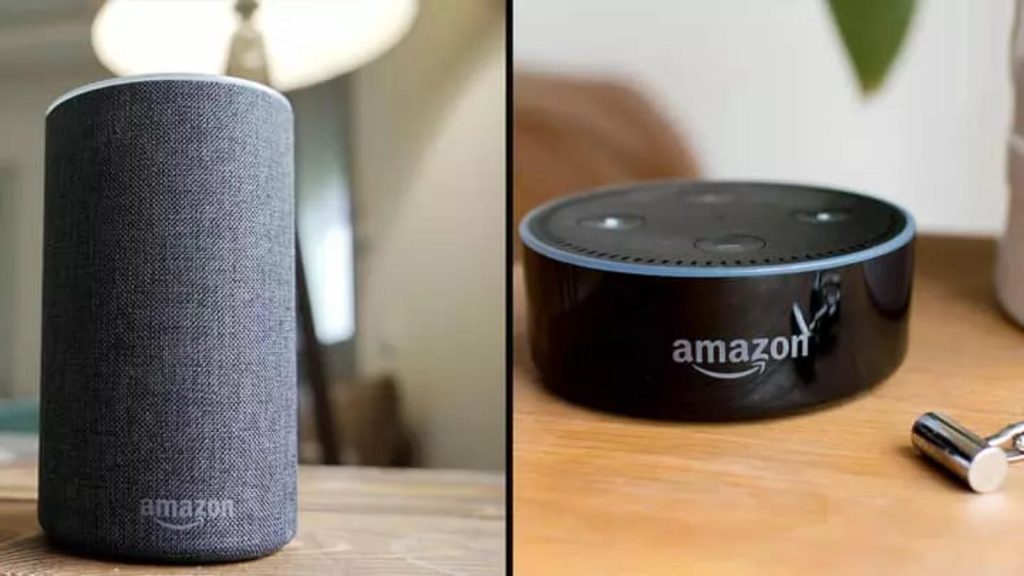
The newest features, performance enhancements, and security fixes are available for Alexa devices when you keep them updated. Updates to Alexa’s software are released on a regular basis by Amazon to correct faults and expand her capabilities. Echo speakers, Fire TV, Fire tablets, and any other Alexa-enabled device may be easily updated in a matter of minutes.
To make sure you don’t miss any new features or improvements, we’ll go over how to update different Alexa devices in this article.
Why Update Alexa Devices?
Among the many compelling arguments in favour of regularly updating the firmware on your Alexa devices are the following:
- New features – Enhancements to productivity, new Alexa skills, entertainment choices, smart home connections, and more are often included in updates.
- Improved performance – Speed, responsiveness, and stability are all improved in the background via software updates, leading to better overall performance.
- Bug fixes – As time goes on, problems crop up, and updates correct these faults to make dependability better.
- Security patches – To keep your devices and data secure, Alexa upgrades may contain crucial security fixes.
- Compatibility – Updating helps guarantee compatibility with new skills/services and the Alexa app.
In general, upgrades fix problems and make Alexa better. Make sure to check for updates periodically; it won’t take more than a minute.
Updating Alexa on Echo Devices
Updating Echo smart speakers, smart displays like Echo Show, and other Alexa built-in devices is simple. Here are the steps:
- Open the Alexa app on your smartphone.
- Tap Devices in the lower right.
- Select your device from the list.
- Scroll down and tap Check for Software Update.
- If an update is available, tap Update Now to install it.
The Alexa app will automatically check and download updates in the background when connected to WiFi. To manually check, just follow the steps above.
Major Alexa updates happen every 1-2 months, so check at least that frequently. The blue light ring will spin while an update is installing. Once complete, your Echo will reboot with the new software.
Updating Fire TV Devices

To update your Fire TV streaming device or Fire TV Edition smart TV:
- From the Home screen, go to Settings.
- Select My Fire TV > About > Check for Updates.
- If an update is found, select Download.
- When the download completes, select Install to finish.
- Your Fire TV will reboot and install the software update.
As with Echo devices, the Fire TV interface will notify you if an update is available. For best results, periodically check for updates directly in the settings.
Updating Fire Tablets
Keeping your Fire tablet up-to-date ensures access to the latest Alexa features. Follow these steps:
- Go to Settings from the main menu.
- Tap Device Options > System Updates.
- If an update is available, tap Download and Install.
- Your Fire tablet will download and install the update automatically.
- When complete, select Restart to finish and relaunch with the new version.
Check for new Fire tablet software updates monthly or bi-monthly for optimal performance. The notification shade will also alert you if a new update becomes available.
Updating Alexa on Windows PCs
You can access Alexa on your Windows 10 PC through the Alexa app in the Microsoft Store. Keep it updated with these steps:
- Open the Microsoft Store app on your PC.
- Click the profile icon in the upper right and select Downloads and Updates.
- Click Get Updates to check for any available app updates.
- If an Alexa app update is found, click Update to download and install it.
Be sure to also enable automatic app updates in the Microsoft Store settings to keep your Alexa access up-to-date on your Windows machine.
Updating Alexa on Mobile Devices

The Alexa app for iOS and Android is updated frequently with improvements. Here is how to update:
On iOS:
- Open the App Store and tap your profile icon.
- Pull down to check for app updates and install any Alexa app updates.
On Android:
- Open the Play Store and tap your profile picture.
- Select Manage apps & devices > Updates available to see pending updates.
- Tap Update next to the Alexa app to download the latest version.
Enable automatic app updates or periodically check for new versions of the Alexa app. Keeping it updated ensures you have the latest mobile Alexa experience.
Troubleshooting Alexa Updates
Having issues installing an Alexa update? Here are some troubleshooting tips:
- Ensure your Echo or other Alexa device is connected to a strong internet connection. Updating requires downloading the software which can be blocked by a weak WiFi signal.
- Check that automatic updates are enabled in Device Settings in the Alexa app. This allows updates to install automatically.
- If an update fails mid-install, restart your device and try again. This resolves many update issues.
- Factory reset your Alexa device if updates continually fail. This will wipe and reinstall the software fresh. You can then set the device back up.
- Contact Amazon Customer Service if you experience persistent problems updating Echo or other Alexa hardware.
Following these tips helps ensure your Alexa devices successfully install the latest software for the optimal experience.
Conclusion
Updating your Alexa gadgets like Echo speakers, Fire TV streaming devices, Fire tablets, and the Alexa app is easy and important. Software updates bring exciting new features, security enhancements, and performance fixes to your Alexa ecosystem. Be sure to check for and install Alexa updates regularly to get the most from Amazon’s helpful virtual assistant!
Keeping up-to-date is made simple on all platforms using the Alexa or respective hardware app. Enable automatic updates where possible, and periodically manually check for new versions. With major improvements arriving every month or two, it pays to keep your Alexa devices refreshed.
Frequently Asked Questions About Updating Alexa
1. How often should I update my Alexa devices?
Check for updates at least monthly. Alexa updates are released every 1-2 months on average.
2. Do Alexa updates happen automatically?
On most platforms like Echo and Fire TV you can enable auto updates. But periodic manual checks are recommended too.
3. Will updating Alexa cause me to lose data?
No, Alexa updates are non-destructive. They will not delete your skills, settings, history or other data.
4. What happens if I don’t update my Alexa device?
You’ll miss out on new features and performance fixes. More importantly, lack of security updates could make your device vulnerable.
5. Can I rollback an Alexa update if I don’t like it?
No, currently there is no way to revert to a past Alexa software version after updating.
6. Will my Alexa device work differently after updating?
While minor UI tweaks are possible, in general your Alexa usage and workflows will remain the same through updates.
7. Do I have to pay for Alexa updates?
No, Alexa software updates are always free for Echo, Fire, and other compatible devices.
Keeping your Alexa gear updated is fast, easy, and essential to get the most from Amazon’s assistant. Follow our guide to update Echo, Fire TV, tablets and more!
